Send E-file Log to Customer Service
Occasionally, you may need to send an E-file Log to Customer Service to help with troubleshooting.
To send an E-file log to Customer Service:
- From any main manager or from an open return, click the Support menu.
- Expand the Customer Service Utilities fly-out menu; then, select Send E-file Log to Customer Service.
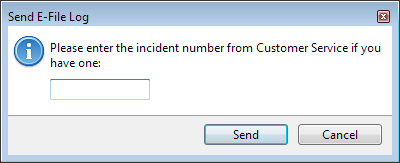
Send-E-file Log dialog box
- Enter the incident number (provided to you by your Customer Service Representative).
- Click Send.
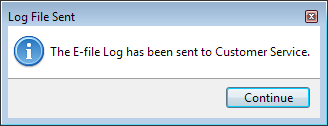
Log File Sent message
- Click Continue.
After a brief delay, your Customer Service representative should receive the e-file log and begin troubleshooting. Please be prepared to walk the representative through your particular issue.
E-file Transmission Log
Data from every e-file transmission and acknowledgement is automatically consolidated into a .ZIP file, which, as a whole, represents the transmission log. When you use the Send E-file Log to Customer Service function, the .ZIP file is transferred to your Customer Service Representative.
See Also:
Sending a Return to Customer Service